Git Useful commands
This documents contain a series useful git commands and Frequent Questions and Answers.
Useful git commands
- Show Current branch
git branch
- Show all branchs
git branch -a
- Switch to exist branch
git checkout master
- Delete a exist branch
git push origin --delete new
- Create a new branch
git checkout -b EAP-6.x
git push origin EAP-6.x
- revert a commit
git revert e86dc9e0ec0dc3b4481891134d5481af1389ea61
git push origin master
An example of delete a branch
$ git branch -d kylin.dev
$ git push origin :kylin.dev
An example of sync a branch with master
$ git checkout kylin.dev.1
$ git merge --no-ff master
$ git push origin kylin.dev.1
An example of manage remote branchs
As below figure, this example will demonstrates how to operate remote branches, the main content including: clone remote repo, change remove repo, 2 ways to create branch(UI, command line), change remote branch.
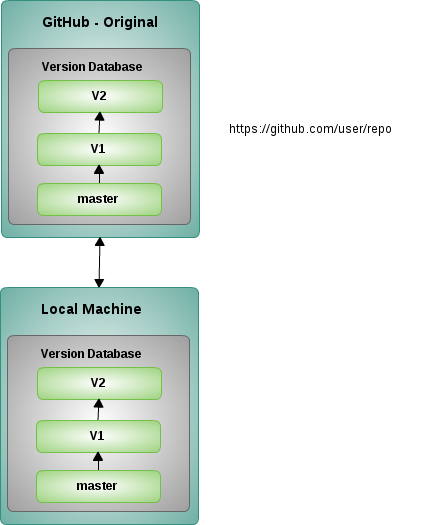
- Clone and push change
$ git clone git@github.com:CustomizedTools/cst-examples.git
$ cd cst-examples/
$ touch master
$ git add master
$ git commit -m "add master file to master"
$ git push origin master
- Create and pull branch
With the document creating-and-deleting-branches-within-your-repository/ create a branch V1, execute ‘git pull’ will pull V1 to local:
$ git pull
$ git branch -a
* master
remotes/origin/HEAD -> origin/master
remotes/origin/V1
remotes/origin/master
- Checkout and Switch to V1, commit and push change
$ git checkout V1
$ git branch -a
* V1
master
remotes/origin/HEAD -> origin/master
remotes/origin/V1
remotes/origin/master
$ mv master V1
$ git commit -m "change from master to V1"
$ git push origin V1
- Create branch via commands, push new branch to remote
$ git checkout -b V2
$ git branch -a
V1
* V2
master
remotes/origin/HEAD -> origin/master
remotes/origin/V1
remotes/origin/V2
remotes/origin/master
$ git push origin V2
An example of manage forked remote branches
Continue with above example, in this example we will demonstrates how to manage forked remote branches. Below is the example architecture:
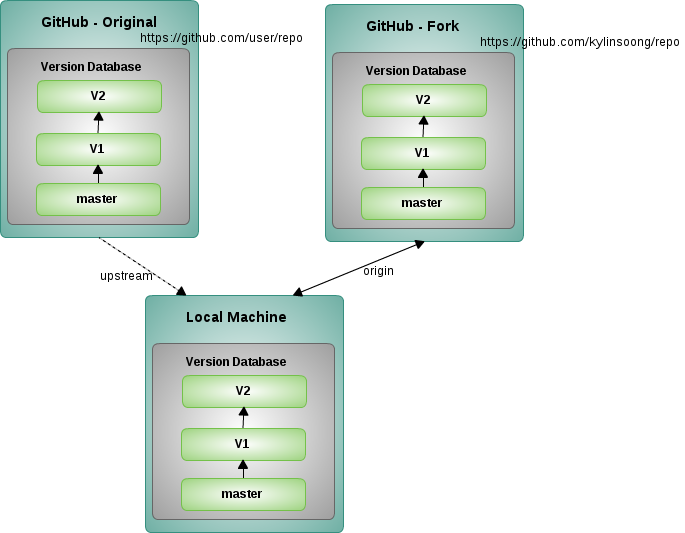
- Fork a repo
https://help.github.com/articles/fork-a-repo/
- Clone forked repo and show all branchs
$ git clone git@github.com:kylinsoong/cst-examples.git
$ cd cst-examples/
$ git branch -a
* master
remotes/origin/HEAD -> origin/master
remotes/origin/V1
remotes/origin/V2
remotes/origin/master
- Checkout V2, push change to Forked V2
$ git checkout V2
$ git branch -a
* V2
master
remotes/origin/HEAD -> origin/master
remotes/origin/V1
remotes/origin/V2
remotes/origin/maste
$ touch readme
$ git add readme
$ git commit -m "add readme file"
$ git push origin V2
- Use pull request to push change to Remote branch
https://help.github.com/articles/using-pull-requests/
Syncing a fork
https://help.github.com/articles/syncing-a-fork/ have detailed steps. The commands used including:
git remote -v
git remote add upstream https://github.com/ORIGINAL_OWNER/ORIGINAL_REPOSITORY.git
git fetch upstream
git checkout master
git merge upstream/master
git push origin master
Question & Answer
Q1. What is the difference between origin and upstream in github?
When a git branch -a command is done, some branches have a prefix of origin (remotes/origin/..) while others have a prefix of upstream (remotes/upstream/..) as below example:
$ git branch -a
* master
remotes/origin/HEAD -> origin/master
remotes/origin/V_0_1
remotes/origin/V_0_2
remotes/origin/master
remotes/upstream/V_0_1
remotes/upstream/V_0_2
remotes/upstream/master
As https://help.github.com/articles/fork-a-repo/, if a Repo be Forked, Cloned and sync be configured, it looks like
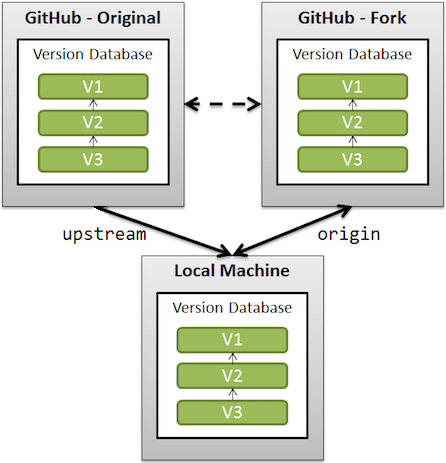
upstreamgenerally refers to the original repo that you have forkedoriginis your fork: your own repo on GitHub, clone of the original repo of GitHub
You will use upstream to fetch from the original repo (in order to keep your local copy in sync with the project you want to contribute to).
You will use origin to pull and push since you can contribute to your own repo.
More details refer to stackoverflow
Q2. How to create a patch with the latest 10 commits?
git format-patch -10 HEAD --stdout > 0001-last-10-commits.patch